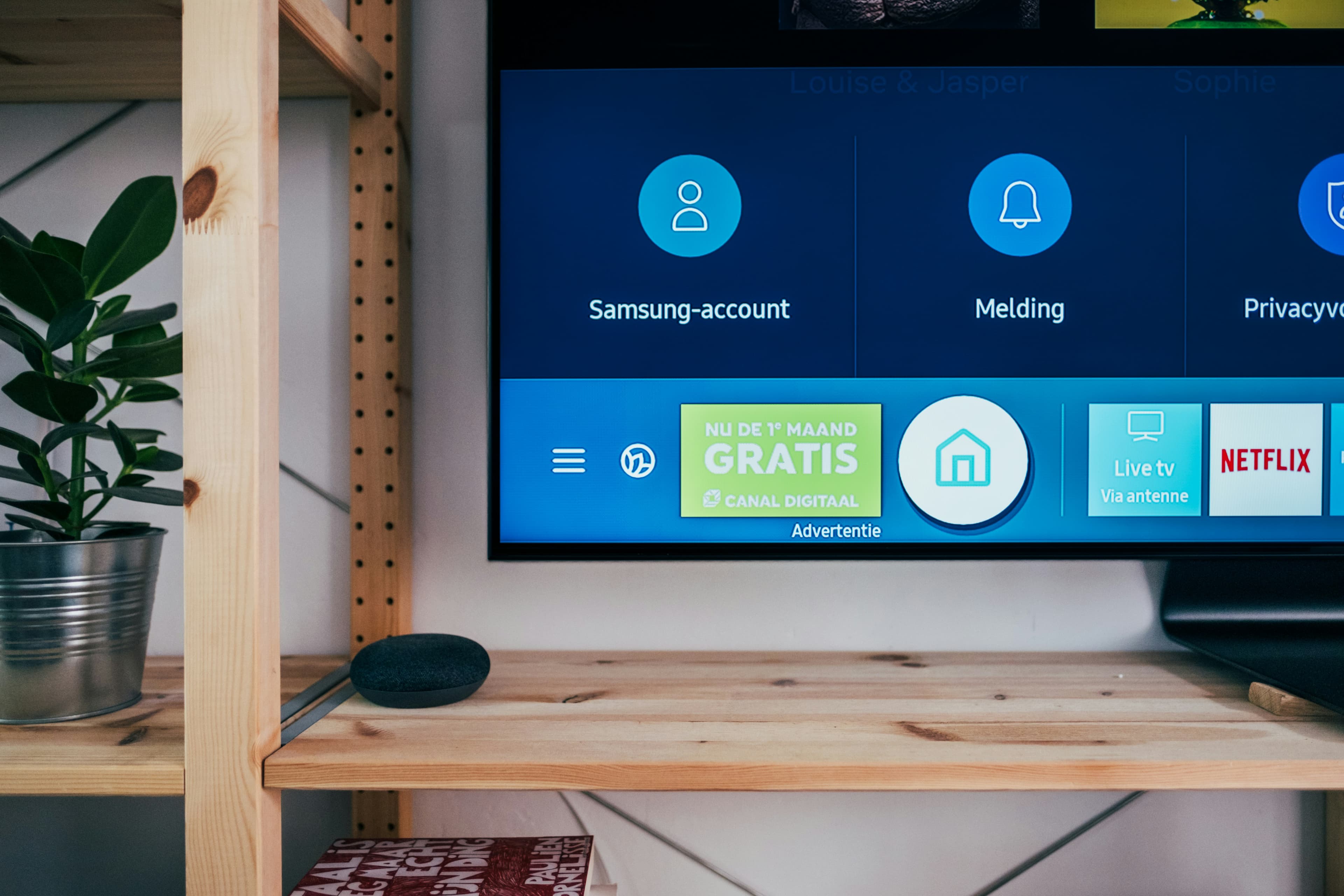How to Fix Flickering on Your Monitor
Experiencing flickering on your monitor can be distracting and harmful to your eyesight. This common issue can often be resolved with a few troubleshooting steps. Whether you're working from home or just enjoying your favorite game, a stable display is crucial. Here’s a detailed guide on how to fix flickering on your monitor, brought to you by Mavyn.
Check Your Monitor's Refresh Rate
One of the most common causes of flickering is an incorrect refresh rate setting for your monitor.
Steps to Adjust Refresh Rate:
- Right-click on your desktop and select Display settings.
- Scroll down and click on Advanced display settings.
- Under the Display adapter properties, click on your monitor.
- Go to the Monitor tab and find the Screen refresh rate.
- Set the refresh rate to the recommended setting (usually 60Hz or higher).
Update or Reinstall Your Graphics Driver
Outdated or corrupted drivers can also cause screen flickering.
How to Update Graphics Drivers:
- Press Win + X and select Device Manager.
- Expand the Display adapters section.
- Right-click on your graphics card and select Update driver.
- Choose Search automatically for updated driver software and follow the prompts.
Reinstalling Your Driver:
- In the Device Manager, right-click on your graphics card.
- Select Uninstall device.
- Restart your computer to reinstall the driver automatically.
Check the Monitor Cables
Loose or damaged cables can lead to flickering issues.
Tips for Cable Management:
- Ensure all cables are securely connected to both your monitor and your computer.
- Replace any frayed or damaged cables.
- Try using a different cable to determine if the issue is with the cable itself.
Adjust the Screen Resolution
Sometimes, the wrong screen resolution can cause flickering.
How to Adjust Screen Resolution:
- Right-click on the desktop and select Display settings.
- Under Display resolution, choose the recommended setting.
Use Mavyn for Personalized Help
If you’ve tried these steps and still face issues, Mavyn is here to help. You can chat with Mavyn GPT for instant AI-driven advice or connect with a human expert for more personalized assistance. Our experts are ready to help you solve your monitor flickering issues quickly and efficiently.
Remember, a flickering monitor is not just a nuisance; it can also strain your eyes. Addressing this issue promptly will ensure a more comfortable and productive environment, whether you're gaming, working, or browsing.
For more tips and expert advice, visit Mavyn’s website or contact our support team. We’re here to help you with all your technology needs!